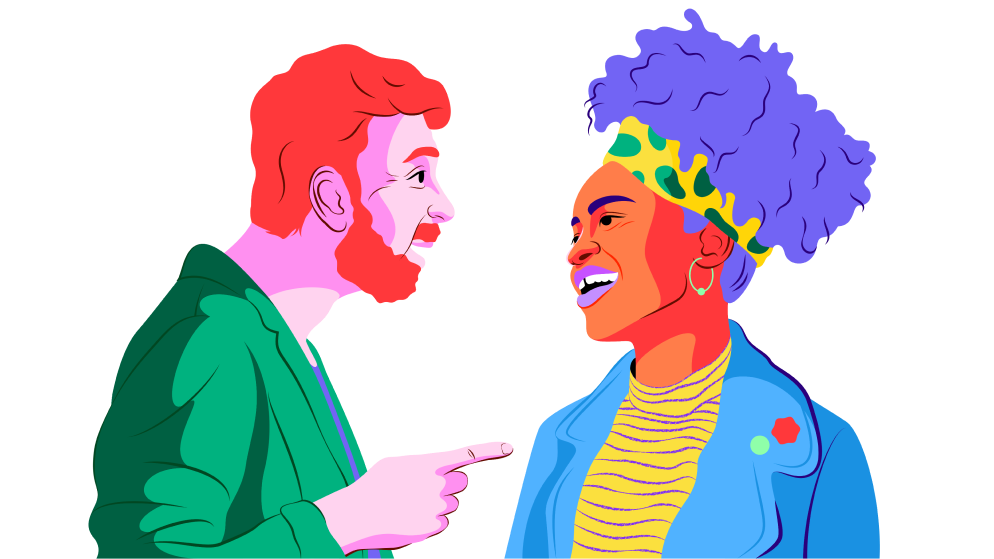READY FOR THE NEXT LEVEL?
Get training that unlocks your potential
The Gong Academy is here to help you and your team get the most out of Gong’s platform and build your industry expertise.
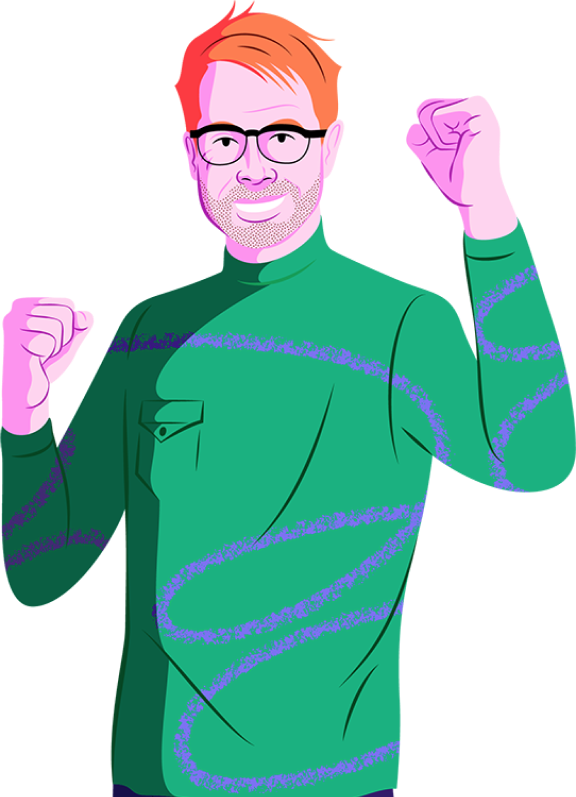
Build Your Foundation
From first rollout to assessing your initiatives, we’re with you every step of the way. Gong Academy helps new customers get familiar with key product concepts, and provides advanced users with opportunities to uplevel their skills.
Efficient
Reduce onboarding time so reps sell more effectively. Surface top reps’ calls to hear what good sounds like.
Flexible
Interact with a live trainer or consume content on demand. Gong Academy is always flexible.
Knowledgeable
Our expertise runs deep, from best practices and playbooks to successful sales methodologies, and more.
Build Your Foundation
From first rollout to assessing your initiatives, we’re with you every step of the way. Gong Academy helps new customers get familiar with key product concepts, and provides advanced users with opportunities to uplevel their skills.
Efficient
Reduce onboarding time so reps sell more effectively. Surface top reps’ calls to hear what good sounds like.
Flexible
Interact with a live trainer or consume content on demand. Gong Academy is always flexible.
Knowledgeable
Our expertise runs deep, from best practices and playbooks to successful sales methodologies, and more.
GET MORE OUT OF GONG, WITH OUR ACADEMY
ACCESS CURATED CONTENT
Whether you’re a revenue professional driving your company’s success, a manager building your team’s culture, or an admin making your tech stack sing, we’ve got training for you.
LET EXPERTS GUIDE YOU
Get exclusive access to people who know revenue intelligence better than anyone else. Learn best practices directly from Gongsters, including how we help customers improve collaboration, streamline processes, and turn customers into raving fans.
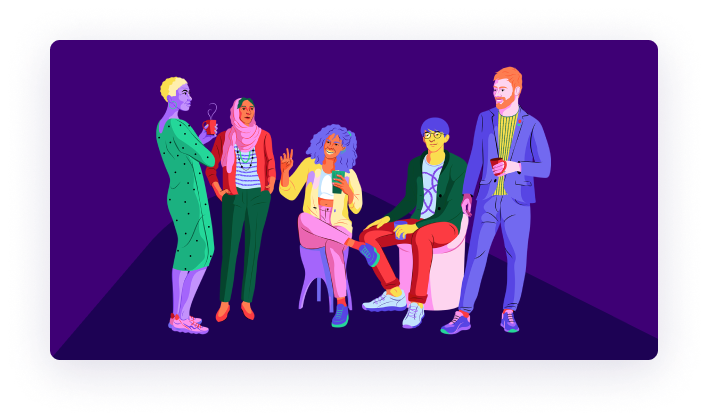
Stay up to date
Learn about Gong’s newest feature releases, updates, and improvements. Our Product Buzz Live sessions will introduce you to a new feature or two that you’ll be itching to use!
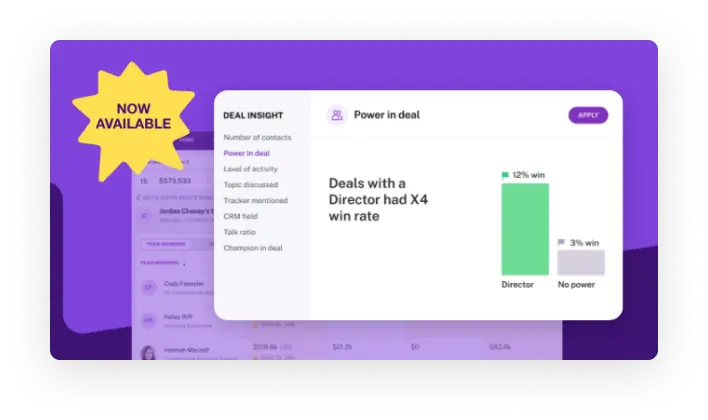
Learn from your peers
Join us at interactive, roundtable events where we host Gong experts who reinforce best practices. You’ll also hear from customers as they share their real-life experiences and wins.
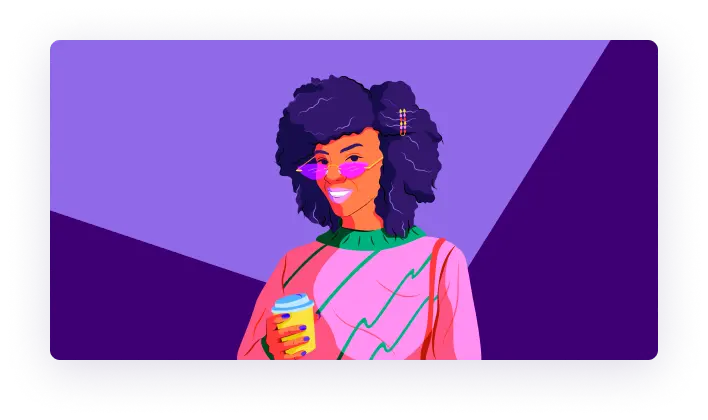
GONG ACADEMY FANS ARE RAVING
“SPECTACULAR job of expressing enthusiasm and excitement about the Gong product while explaining its functions in simple, grounded terminology. I am so pumped to improve my sales tactics by observing my own practices and comparing them to my colleagues! I’m also really stoked to watch Gong help and Academy videos.”
– Sales Rep
“Really excellent session. Very practical, which made it easy to follow along and get a head start on how we want to use Gong.”
– Frontline Manager